Sitting in front of your computer screen, glazed over at the prospect of writing another blog post? I know, sometimes it can be slow going getting these things done, even though in our hearts we do truly love it. These are our words to you, our favorite fans! Of course we love it!
But sometimes it’s a slog.
Sometimes it goes waaaaaaay slower than we want it to.
Sometimes writing these things can take hoooooouuuuuuurrrrrrssss.
But I found a way to make it go a lot faster. Since I pretty much write like I talk (and then edit), I thought… why not type like I talk?
Voice to text on your mobile device
There is a wonderful little app on your mobile device (Android or Iphone or Ipad) that allows you to dictate text into your device. Maybe you already know about it, maybe you don’t, but I’m going to tell you about it here so that in case you don’t, you can write your blogs posts a lot faster using it. My blog posts take about 20 minutes now, when before using this app, it might take upwards of several hours just to get the stuff typed into the page (I edit too much during typing, which slows down the process as well. But talking is always ten times faster than typing when just trying to get words down on a page.)
You can find this function in any text-input app, and many of you may already know about it from doing talk-to-text in your text app. But here, for the purpose of “writing” fast blog posts, I’ll point it out in the memo/notes apps in your Android and iOS devices.
(For reference, I use it when I text people long texts, I also use it when I write in my Daily Journal. Use it in whatever app you think would be easiest (and ideally doesn’t have a word/character limit) for writing long pieces of text. Whatever app you choose also needs to be able to copy/paste/share your input so you can get it to your blog software.)
For iPhone, go to Notes. Open up a new note, and see the keyboard show up at the bottom of your screen. At the very bottom next to the space bar, there is a little microphone icon.

When you click on this icon, you’ll get the following screen (without my text :)):

Once you start talking, your words will show up at the top of the screen, like mine did. When you have finished (or you need to take a break) just hit the Done button and it will save your text in this new notes. I advise naming it whatever your blog post is going to be, so you can easily follow up with it.
Then, when you are done, you can send it to your computer (or, I suppose you can copy and paste it right into your blog software if you do that on your mobile device) by hitting the share button ![]() and sending it via email to your computer.
and sending it via email to your computer.

Then, copy and paste right into your blog!
DONE.
In Android, go into your Memo app, open up a new memo, and then once the keyboard shows up, the microphone icon shows up above the keyboard (do not mistake for the VOICE icon at the top of the screen. That will actually record an mp3 of your voice. It will NOT convert to text).
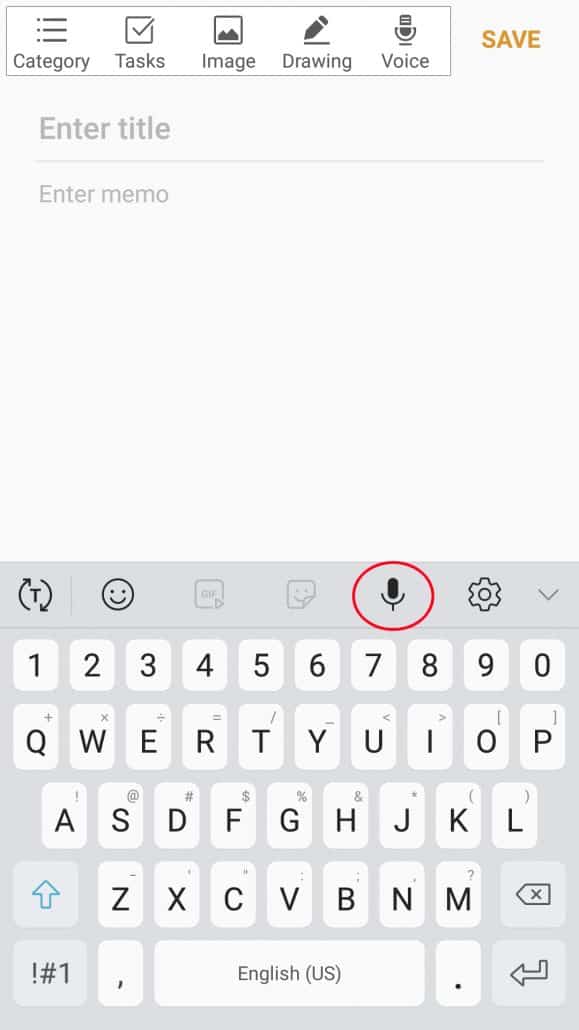
When you click on the icon, the following screen will show and you can start talking. Your text will show up at the top of the screen as you see here:

When you are finished dictating, hit Save. This will take you back to the list of memos you have created. Click on your new blog post, and then in the upper right corner you will see three dots listed. Click that, and you will see the following screen:
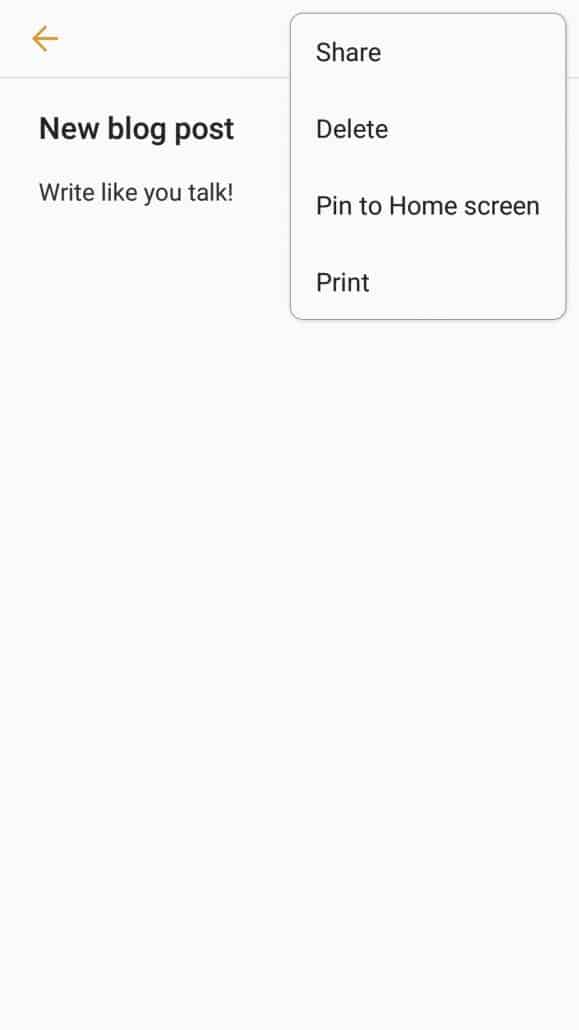
Click Share, and you will get different app options from your phone:

For the sake of this article, I chose Gmail, and this is how it looks:

It takes your memo text and puts it into the email, at which point you can send it over to your computer and load it up to your blog.
DONE.
So there you have it!
All iOS devices will be the same as the iPhone, as will all Android devices. These are the only two I have used, so I can’t comment on any other possible operating system, but these two pretty much cover 99% of what you guys are using.
I hope you try using this tool, because it works so well! And I guarantee it will cut down on your writing time by, at minimum, 50% if not more. Use it at the very least for your first drafts, and you’ll be so glad you did.
Good luck!







